Operation Manual
File
Create New File
-
Open File Creation Dialog
Choose [File] -> [New] from menu. -
Select File Type
Select file type in File Creation Dialog.
Following file types are available- Note as Sequence (.nas)
- ABC Notation (.abc)
-
Music Macro Language (.mml)
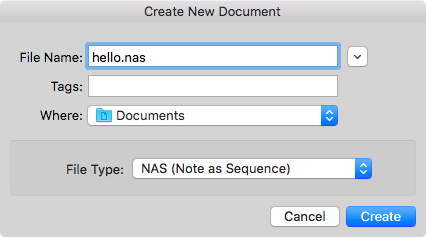
-
Enter File Name and Click [Create] button
Shortcut Key
⌘ + N
Open Existing File
Choose [File] -> [Open...] from menu.
Shortcut Key
⌘ + O
Open In Editor
Choose [File] -> [Open In Editor] from menu.
Note:
This menu is only available when document window is opened. Additionally, behavior is different when editor window is selected. See below for the detail.
In Document Window
Open source file in editor window. If external editor is selected in Preferences - External Editor, external editor will be launched and open source file.
In Embedded Editor
File Open Dialog will be shown. After selection, open the selected file in editor window.
Shortcut Key
⌘ + E
Save Document
Choose [File] -> [Save...] or [Save As] from menu. These menus are only available in editor window.
Shortcut Key
- ⌘ + S
- ⌘ + Shift + S (Save with different file name)
Export
Full Version Feature
- Choose [File] -> [Export...] from menu or click toolbar button in document window.
 Export Button
Export Button
-
Select file type in exporting sheet. Following file types are available
- Standard MIDI File (Format 1)
- Waveform Audio File Format (WAV 44.1kHz Linear PCM 16bit stereo)
-
Advanced Audio Coding (AAC 44.1kHz 192kbps stereo)
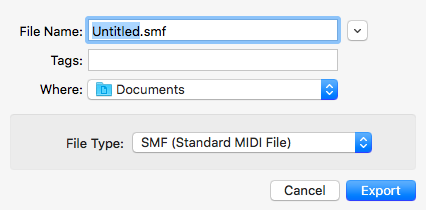
-
Enter File Name and Click [Export] button
Shortcut Key
⌘ + Shift + E
Playback Control
Play/Pause
Play sequence in current document window.
Choose [Control] -> [Play/Pause] from menu or click toolbar button in document window.
 Play Button
Play Button
 Pause Button
Pause Button
Shortcut Key
⌘ + P
Rewind
Rewind playing location to beginning of sequence.
Choose [Control] -> [Rewind] from menu or click toolbar button in document window.
 Rewind Button
Rewind Button
Shortcut Key
⌘ + R
Forward
Forward playing location to beginning of next measure.
Choose [Control] -> [Forward] from menu or click toolbar button in document window.
 Forward Button
Forward Button
Shortcut Key
⌘ + →
Backward
Backward playing location to beginning of previous measure.
Choose [Control] -> [Backward] from menu or click toolbar button in document window.
 Backward Button
Backward Button
Shortcut Key
⌘ + ←
Forward to Marker
Forward playing location to next marker notated by Marker Event.
Choose [Control] -> [Forward to Marker] from menu or click toolbar button with shift key in document window.
 Forward to Marker Button (With Shift Key Pressed)
Forward to Marker Button (With Shift Key Pressed)
Shortcut Key
Shift + ⌘ + →
Backward to Marker
Backward playing location to next marker notated by Marker Event.
Choose [Control] -> [Backward to Marker] from menu or click toolbar button with shift key in document window.
 Backward to Marker Button (With Shift Key Pressed)
Backward to Marker Button (With Shift Key Pressed)
Shortcut Key
Shift + ⌘ + ←
Toggle Repeat
Change repeat state in a cycle. Repeat Off -> Repeat All -> Repeat Marker -> Repeat Off ...
Choose [Control] -> [Toggle Repeat] from menu or click toolbar button in document window.
 Repeat Button
Repeat Button
Shortcut Key
⌘ + Shift + R
Repeat State
Repeat Off

Stop playback when playing location reach to end of sequence.
Repeat All

Play again from beginning of sequence when playing location reach to end of sequence.
Repeat Marker

Play again from beginning of section when playing location reach to end of section. Section is divided by Marker Event. For example, if sequence events are
001:01:000 C2 Gatetime=1920
002:01:000 Marker A
002:01:000 D2 Gatetime=1920
003:01:000 Marker B
003:01:000 E2 Gatetime=1920
004:01:000 F2 Gatetime=1920
sections will be listed below.
| 1 2 3 4 5
========================================================================
| S A B . E
------------------------------------------------------------------------
| . . . x---------------.
| . . x---------------. .
| . . . . .
| . x---------------. . .
| . . . . .
C2 | x---------------. . . .
|<-- section -->|<-- section -->|<---------- section ---------->|
S = beginning of sequence
E = end of sequence
Preview Control
Toggle Auto Scroll
Toggle enable/disable auto scroll sequence view to playing position.
 Auto Scroll Button (Disable)
Auto Scroll Button (Disable)
 Auto Scroll Button (Enable)
Auto Scroll Button (Enable)
Shortcut Key
Control + S
Change Zoom Level
Zoom in, out or reset to default zoom level for sequence view.
 Zoom In Button
Zoom In Button
 Zoom Out Button
Zoom Out Button Zoom Reset Button
Zoom Reset Button
Shortcut Key
- ⌘ + plus(+) for zoom in
- ⌘ + minus(-) for zoom out
- ⌘ + zero(0) for zoom reset
Tips
You can also change zoom level with trackpad (or scroll wheel).
- ⌘ + swipe up (wheel up) for zoom in
- ⌘ + swipe down (wheel down) for zoom out
Main View
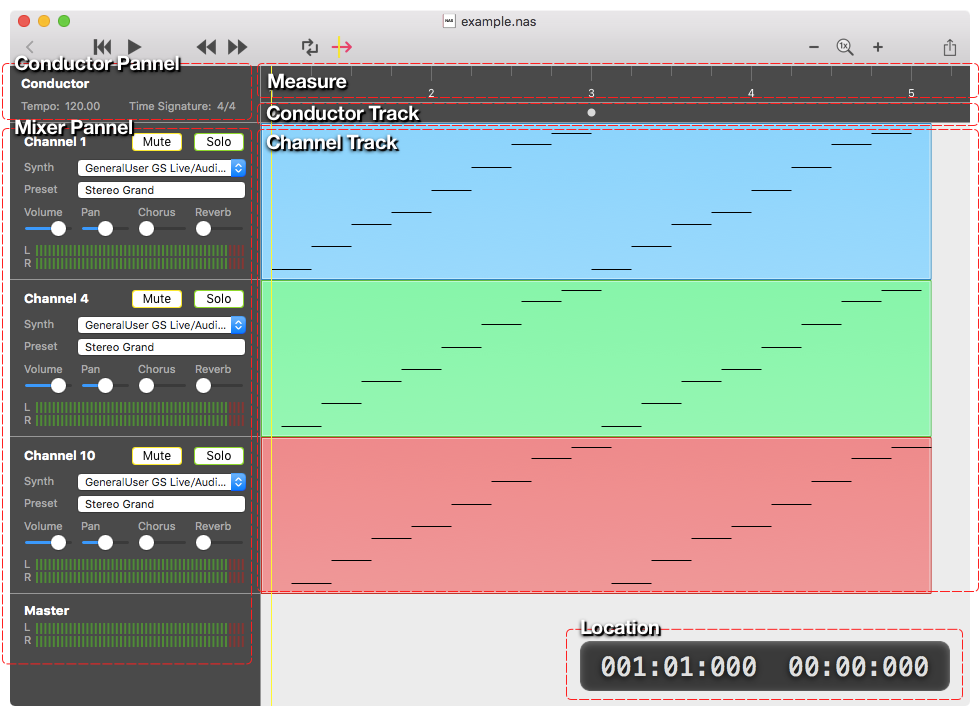
Conductor Panel
Tempo
Display tempo value on current location.
Time Signature
Display tempo value on current location.
Mixer Panel
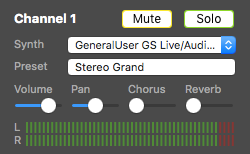
Channel
Display channel number.
Mute
Button to toggle mute on/off.
Solo
Button to toggle solo on/off.
Synth
Pull-down menu to select synthesizer.
If there is control event in sequence, player will change synthesizer and pull-down selection will be updated.
Preset
Button to show Preset Selection sheet.
If there is control event in sequence, player will send the event to synthesizer and preset selection will be updated.
Volume / Pan / Chorus / Reverb
Sliders for each synthesis value.
If there is control event in sequence, player will send the event to synthesizer and slider position will be updated.
Level Indicator
Display output level for each channel.
Preset Selection
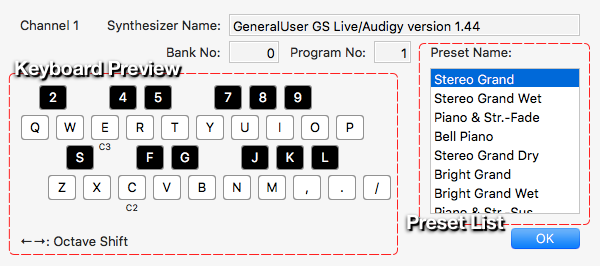
Shown by preset button on Mixer Panel.
Note:
Text field for Synthesizer Name is selectable. You can copy it and paste to source file for SYNTH statement.
Preset List
List of available presets of synthesizer. By click list or ←→ key up/down, selected preset will be changed.
Keyboard Preview
In Preset Selection sheet, previewing sound of preset is available. Mapping of hardware keyboard is shown on the sheet. ←→ keys are for octave shift.
Measure
- Display guide for measure and beat
- Seek current location to clicked position with click
Conductor Track
- Display events below.
- Select track with click
- Show detail view with click after selection
Channel Track
- Display Note events
- Select track with click
- Show detail view with click after selection
Tips
You can select multiple track with ⌘ + click or Shift + click
Additionally, following shortcut key is available.
- ⌘ + A for select all tracks (including conductor track)
- ESC for deselect all tracks
Location
Display current location. location format is listed below from left side.
- <measure number>:<beat>:<tick>
- <minutes>:<seconds>:<milliseconds>
Detail View
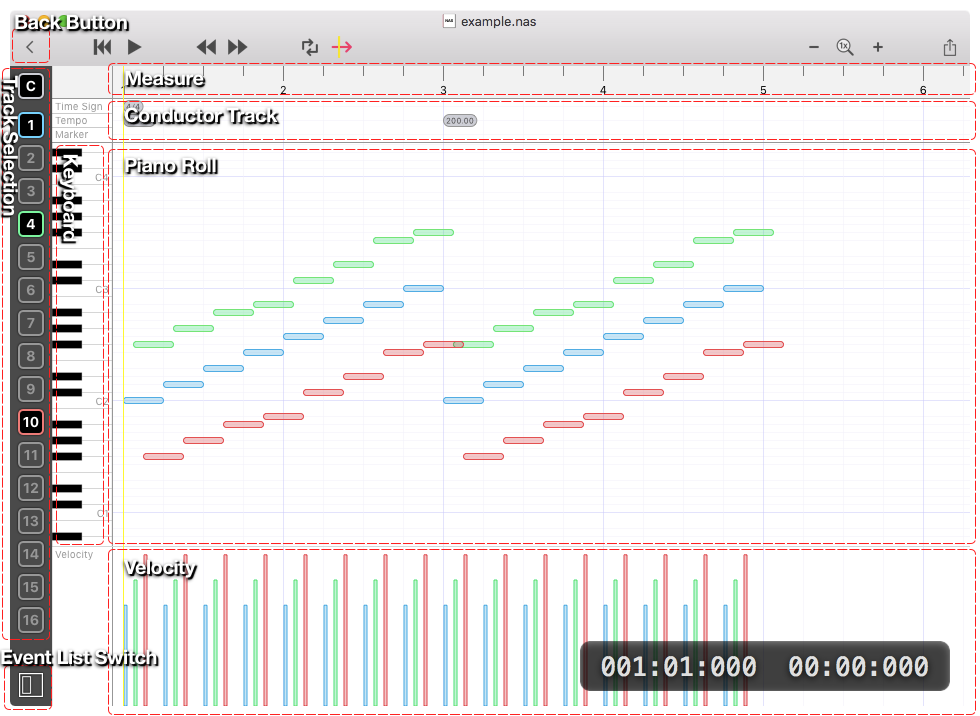
Back Button
Button for back to main view.
Track Selection
Button to toggle display for events in track.
Selection State
Display

No Display

Disable (There is no event in track)

Measure
Behavior is same as main-view.
- Display guide for measure and beat
- Seek current location to clicked position with click
Conductor Track
Display events below.
Piano Roll
Display Note events in selected channel tracks.
Keyboard
- Guide for scale
- Preview sound on selected channel track with click
Velocity
Display velocity of Note events in selected channel track.
Event List Switch
Button to toggle display event list.
Event List
Display events in selected tracks
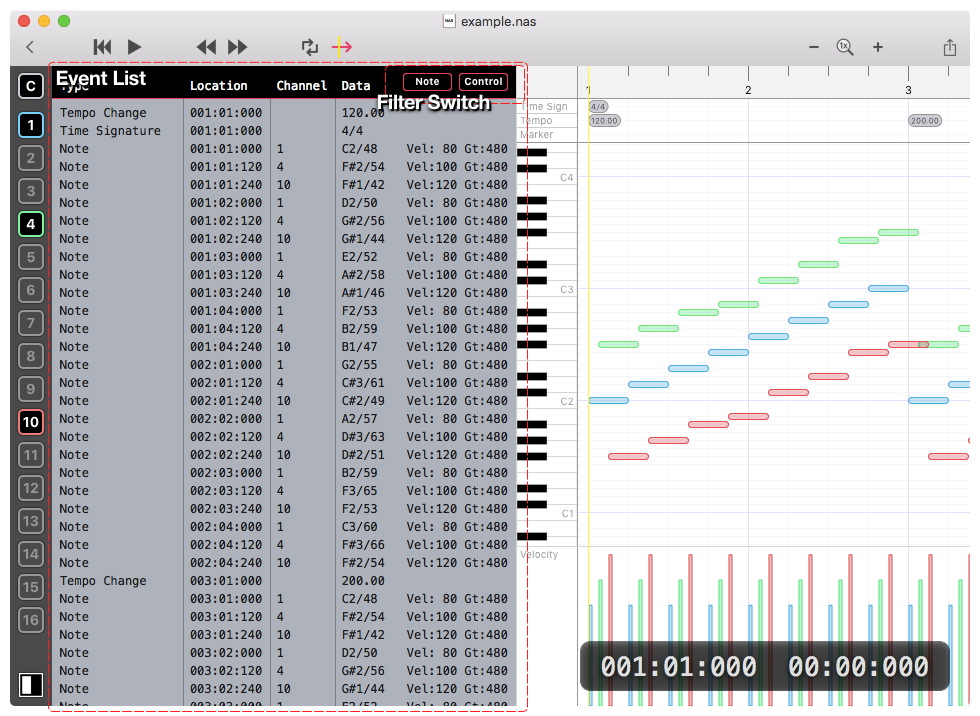
Filter Switch
Note
Button to toggle display note events.
Control
Button to toggle display events except note event.
Error Window
If there is syntax or grammar error in source file, error window shows up. Error window can be manually hidden by [x] button. Also, it is automatically hidden after error is corrected and source file is saved.
