Getting Started
Create New File
First, you need to create an empty file.
- Create empty file from menu [File] -> [New]
- In file creation dialog, choose file type with Note as Sequence(.nas)
- Enter file name with "hello.nas" or something
- Click [Create] Button
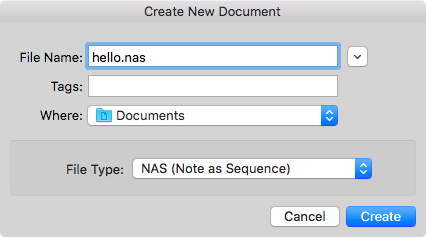
After file creation, editor window and document window appear. Then, NASequencer starts to watch file changes.
Tips
You can change default text-editor to other application from Preferences - External Editor.
Hello NASequencer
hello.nas
480: C2
480: D2
480: E2
480: F2
The first example is that's it!
Type above snippet in editor-window. Then save it.
Now, you can see the sequence in document window. The sequence will be like following list.
| 1 2
========================
| . x---.
| . x--- .
| . .
| . x--- .
| . .
C2 | x--- .
Then, press play button on toolbar (or short-cut ⌘P key) to play sequence. You can hear melody of 'C D E F'.
Modify sequence
Let's edit "hello.nas" with NASequencer is stayed running.
480: C2
480: D2
480: E2
480: F2
-------------
480: G2
480: A2
480: B2
480: C3 E3 G3
Adding 3 notes and 1 chord up to 1 octave. Then save it.
Anytime you save the file, NASequencer automatically reflects any changes in the document window. Now, you can see the sequence like following list.
| 1 2 3
========================================
| . . x---.
| . . .
| . . .
| . . x---.
| . . .
| . . .
| . . .
C3 | . . x---.
| . . x--- .
| . . .
| . . x--- .
| . . .
| . x--- .
| . . .
| . x---. .
| . x--- . .
| . . .
| . x--- . .
| . . .
C2 | x--- . .
Then, play it and you can hear melody of 'C D E F G A B C/E/G'.
Check the Basic Structure
hello.nas
480: C2 // Steps and Note
480: D2
480: E2
480: F2
------------- // Comment
480: G2
480: A2
480: B2
480: C3 E3 G3
File Extention
The file extention ".nas" means that file is "Note as Sequence" format.
Steps
In "Note as Sequence", 480: means 'Step'. Step specifies how many ticks the sequence is forwarded. Gatetime, that is duration of notes, is also decided by step.
The defalut ticks per a measure on 4/4 beat is 1920. 480 means quarter note length.
Tips
You can change config of ticks per quarter note by RESOLUTION statement. However in most of cases, it's unnecessary to change it because 480 is the defact standard of division
used by many DAW.
Note
C2 means C note with octave 2. Valid note range is C-2 to G8.
Tips
#is for the sharp,bis for the flat andnis for natural- Double sharp and double flat is acceptable
- Natural is only affected when KEY is specified
Comment
== -- // can be used the line comment. It does not affect the result of sequence.
/* */ is also available for multiple line comments.
== and -- are expected to used for readability.
Next Step
Listen to example
Show welcom window by menu [Window] -> [Welcome to NASequencer]. Choose "Listen to example" from the window. Then, figure out the syntax for composition.
Tips
You can edit the examples and preview the results. To return the file to its original state, reopen the examples from the welcome window.
Check Syntax Reference
Documented about syntax in this section is just for introduction. Please check the references.
Other Languages
NASequencer supports following languages.
If you familiar with those, you can choose format from file creation dialog.
Advanced Usage
When you are familiar with the basics, you can read the Operation Manual for more advanced usage.